6 Ways to Improve Communication When Working Remotely
- Joane Thompson

- Apr 27, 2020
- 9 min read

Within days, our team of 12 dwindled down as students ended their terms, returned home, and our remaining team switched to working remotely. Even for a team specializing in online work, it has been challenging to adapt to the current situation as we all have to quickly learn new tools, processes and adjust to remote work.
When I started working from home, I didn’t realize there are so many challenges that I’d encounter. Like everyone else, I thought working from home was going to be an easier, more seamless and relaxed environment than working in the office. Well let me tell you something, that’s not always the case.
At the University, I work in a big team of 12 people with constant communication and collaboration. As a graphic designer and content management lead for the SFU OLC team, in the office, I attend training sessions, participate in weekly meetings, and work closely beside and interact with colleagues. During our brainstorming sessions and team meetings, we would work together to discuss ideas, draw sketches, iterate in parallel, implement designs and gain immediate feedback from one another. Therefore, moving to a completely remote setting poses a huge challenge to our team communication.
These are difficult times as everyone is adapting to new schedules, learning new tools, and pivoting to work remotely. Adjusting to these changes can be hard, so I’ve come up with a list of things you can try to help improve communication when working remotely:
1. Keep your Calendar up to Date
It’s always a good idea to mark your calendars with appointments, your off-days, and the days that you’re working. By scheduling meetings and connecting with team members, you will be able to see members who are able to join and those that won’t. Remember to share your calendar with your colleagues and manager first! Doing this helps your team know your availability ahead of time, make appointments with you during your “empty slots” (rather than going back and forth through email finding a suitable time to have a meeting), and when they can expect a response from you. You can also set reminders to keep yourself, your work, and meetings on track. The Outlook calendar has a feature wherein it will send you notifications before your meetings, appointments, and reminders.
In addition to that, I recommend setting automatic email replies on your off-days. I find this to be an extremely helpful feature that Outlook offers. This will let others know that you’re away so that they won’t expect a reply from you until next week (or whenever you said you’ll be available in your automatic message). This feature can prevent your colleagues (or you) from potential time lags in responding. Therefore, it’s always a good idea to loop others in on your work schedule, even if you think that it’s not necessary.
2. Improve your Email Strategies
Create out of office notices: There are companies out there that are still in the process of adapting to the current situation. People can be unsure if certain businesses are open. The best thing for you to do is to set up automatic out-of-office messages to let those who contact you know of your current status. In these emails, you should also include your interim contact information and your availability.
Pertinent subject lines: Make your message clear from the start. Besides your name, the subject line will be the first thing someone reads. People have hundreds, if not thousands of emails in their mailbox. If you don’t clearly communicate your message from the get-go, your email might be deemed as not urgent.
Indicate priority: For many people, remote working is a big change. They can be extremely overwhelmed with work because they have to adapt so quickly to the changing work environment. Therefore, it’s good to indicate what your priorities are and let others know that their questions, comments or concern will be addressed after a certain date. Letting others know your priorities will give them time to find alternatives or reach out to others in the meantime.
Update your signature: Add a notice on your change in the work process. These can include your out of the office status and update on remote working, contact information and hours you can be reached at, or any other relevant information for those who want to contact you.

3. Schedule Regular Check-ins with your Boss
You may be thinking…why? The whole point of working at home is so that you don’t have to attend meetings and have dreaded conversations with your boss…right?
Well, no. Although that might seem like it’s a good idea at first, working from home for the past 3 weeks have taught me that this isn’t the case. I really miss the “human-to-human” connection with the outside world, and even though it’s virtual, it’s good enough for me. I really enjoy having short call appointments with my manager to give her a more in-depth project update of what I’ve been up to. You can also stay connected with your manager by discussing priorities and challenges as they can provide detailed information and assistance in real-time.
These weekly, bi-weekly or daily virtual appointments with your manager allows you to be more responsible with your work (because I know that it can be hard to wake-up in the morning sometimes), keeps you in check with your progress, and allows you to ask any questions that are easier to discuss through a call. Unless you have smaller technical questions that you can ask for help with through Slack (or any other messaging channel), it’s sometimes more beneficial to arrange an audio/video call meeting with your manager. By doing this every week, I receive a lot of great in-depth feedback from my manager. There were a few occasions when we worked on revising an article and someone made a creative suggestion on the fly. We were able to immediately work together at the same time, on the same document, providing real-time feedback and in-depth explanations. That’s the one advantage that you might not have over emails or chat services. There is a lot of creativity and ideas that can be fostered through these meetings that are beneficial to improving the quality of work that you deliver.
There are a number of ways in which you can prepare for these check-ins:
Create an agenda/topics to review. This is a great way to organize your check-ins. Have a list of items you want to review with your manager so that you don’t forget to discuss anything important.
Share documents in advance. Be well prepared. Send your manager items and documents for them to review in advance to save time and be more efficient in your work. Doing so will also allow them the chance to review and provide more quality feedback on your work.
Prepare questions and concerns. Similar to the first item, you should also make a list of questions. I find this extremely helpful because sometimes when you’re overwhelmed with work, it’s important to stay organized and note down questions or concerns you encountered. Now that you’re working remotely, and check-ins are a lot less frequent than when you were back in the office, it’s important to show that you’re being proactive by being organized and prepared. As a result, you’re assisting your manager by organizing their work with the list of problems to tackle.
Take notes when you’re on call. Sometimes, you or your manager can raise a good point during your check-ins. Depending on how these check-ins are taking place, it’s always a good idea to keep a notepad open or open up a Word doc to quickly jot down good ideas and feedback.
Follow up with the action item in your emails. Most likely, your manager or yourself will follow-up the check-in with a list of action items you both discussed. Use this list as your organization tool to discuss ideas and follow-up on these items for your next meeting.
4. Send Short Daily Summaries for a Quick Update
This might sound like a tedious task (I know I thought so when I first started), but it’s actually one of my favourite tips. I always send an email before starting and ending my shift to let my manager know what my daily priorities are and what I have accomplished in the day. This not only allows you to build good communication habits, but it also keeps you accountable for your work. If I had not set goals that I want to accomplish for the day, I might not have a clear direction of what my tasks are. This also allows your manager to advise you if the priorities for the day should change. In the email, you should include:
A concise list of items: A bullet point list or expanded with a lengthier explanation where relevant
Links, attachments, or examples where relevant: When referring to examples, it’s helpful to provide links and attachments in the email so that the other person can easily access the content for the topic of discussion.
Updates on your project status: A quick update on your project status is always helpful to let others know what you’ve been up to as well as keeping yourself accountable for your own work.
Any relevant information, challenges you encounter, questions that you have: Writing summaries isn't limited to facts and progress updates. You can ask questions, raise concerns, or challenges that you’ve come across since the last time you updated them.
Ask for feedback or direction on items: After providing the items mentioned above, you can quickly for feedback on the work you’ve done. This can be kept short and sweet. It opens up a line of communication and invites others to give you feedback so that you can improve your quality of work in future projects.
Reminders or FYI’s for your manager: Managers are human too! And sometimes, they can forget things as well. Shoot them a quick email reminding them to follow-up on something you sent last week, or just to give them a quick informal update.
I also provide my manager with a clear summary of my tasks before signing off. This is not only to shows your manager what you’ve done, but also helps them give feedback on your work. I find that I made fewer mistakes and my quality of work has improved tremendously from the feedback I’ve gotten through those summaries. Remember, you’re just helping yourself at this point; it would be a shame to pass up an opportunity to receive constructive feedback for your work.
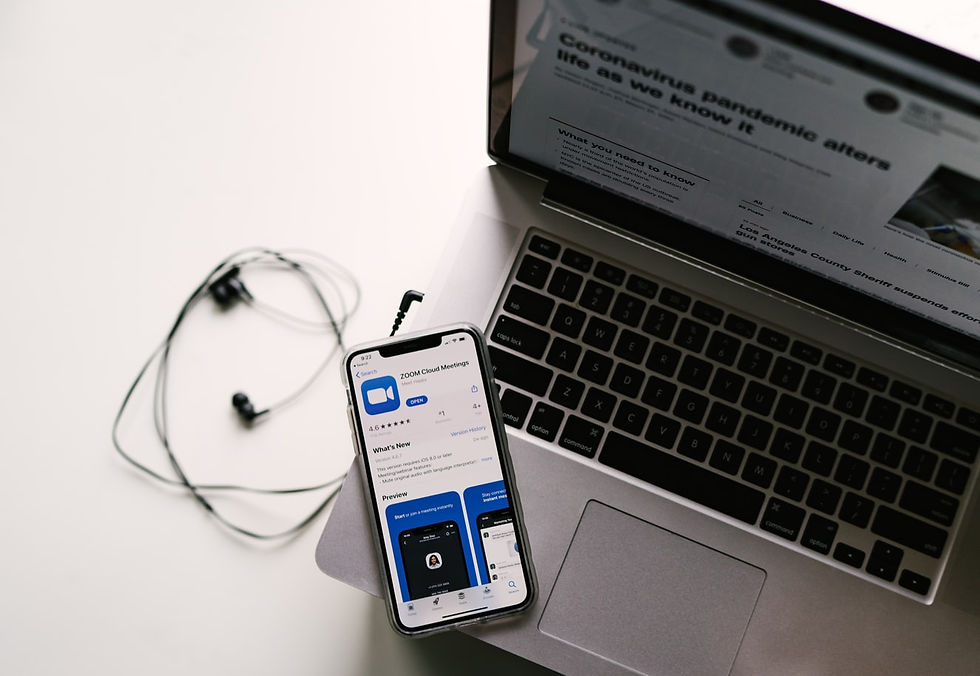
5. Actively Participate in Virtual Meetings
Those face-to-face interactions, feedback sessions and team meetings have all moved online.
Some of the tools you can use to do video meetings or calls are Zoom, Google Hangouts, Facetime, Houseparty, etc. Here are some tips you can do to improve the quality of your team meetings:
Set the meeting time and length
Welcome agenda items from all team members
Allow some social time for check-in’s and interactions
Ensure you are in suitable surroundings and attire
Use the functionality as needed for screen sharing, document sharing
Encourage everyone to participate or be an active participant
Be a courteous contributor – mute your microphone when not speaking, turn off video when going to refresh your coffee
Be human – kids, pets and life are all part of working remotely
If you’re looking for more resources for remote working, SFU also provides a wide range of remote work & study resources here for both staff and student members.
Want to make working more fun? Video chat with your colleagues. This is an optional tip for those who have a close working relationship with their colleagues. It’s okay to be bored sometimes working from home as there are many distractions (like your bed…or your fridge). Having someone there who can keep you motivated is a great way of “taking a break” from working alone for the past 3 weeks from the comfort of your home.
6. Set your Status Update
There are lots of chat tools to choose from such as Slack, Workplace by Facebook, Google Hangouts, Discord, Microsoft Teams, and many more. These platforms allow you to send your colleagues quick questions, set up communication channels, and use status updates. Slack is my favourite and main communication tool; I find it very helpful to set the status of my activities/whereabouts during work hours. For example, you can set your status to a food emoji for when you’re taking a lunch break or a coffee emoji for when you’re taking a quick coffee break. This is a quick and easy way to let your team know your whereabouts in case they need a quick update from you. Personally, I also use this tool for weekends, when I don’t want to receive notifications on my off days. I can change my status to “Do not disturb” or “– away”, and it will automatically generate a message for those who tried to get in touch with me. Additionally, this is an easy way for you to update your status without the uncomfortable “I’m on my lunch break” text to your manager, or “I’m on my way back from grabbing coffee – can we call in 2’?”. I always feel a little guilty to tell my boss when I’m taking a break (even though I don’t have to), but this saves you from the trouble of having to!
Most importantly, you should discuss strategies and adapt to remote work with your team to improve your communications. I hope these communication tips can improve your quality of work and take your team communications to the next level!



Comments